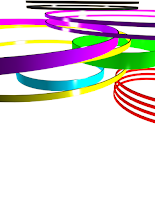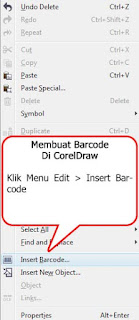How to create Blogger logo in Adobe Flash CS3
STEP 1
Choose File > Import > Import to Stage, then choose source the file "blogger_logo.png"
 |
| source logo |
 |
| picture step 1 |
STEP 2
After blogger_logo.png in the stage work area, first you must make work area is comfortable for design, make work area as user interface like :
1. Make image size must be place full in stage
2. Place image logo in center position in stage, use Align Toolbar at right side Adobe Flash CS3, see step 3
 |
| picture step 2 |
STEP 3
1. Make sure Align Toolbar button To stage activated
2. Click Align to Center
3. Click Distribute to Center
 |
| picture step 3 |
STEP 4
1. Create new layer with click icon number 1 (Insert Layer)
2. Duble click at Layer 2, then rename Layer 2 to Setting Logo
3. Also change name Layer 1 to Source Logo
 |
| picture step 4 |
STEP 5
1. Click Icon Lock Layer
2. Hidden / Unhidden Layer Icon used for hide or show layer
3. Lock / Unlock Layer Icon used for lock or unlock layer to edited
4. Color Label Layer Icon, used for give label layer with color (Source Logo Layer is green label color)
 |
| picture step 5 |
STEP 6
1. Click select to activated layer Setting Logo
Lets start to design logo
 |
| picture step 6 |
STEP 7
1. Click Toolbar Icon Rectangle Tool, create rectangle shape
2. Click Toolbar Icon Color Transparent (no color)
See Toolbar Properties below stage
3. Click Icon Stroke Color, then use color blue
4. Change stroke thickness value to 5
5. Change radius corner value to 60
 |
| picture step 7 |
STEP 8
Then draw rectangle object with fourth corner with arch radius you want, see picture below
Create draw rectangle shape in work area by pressing keyboard button Shift for rectangle symmetrical result
 |
| picture step 8 |
STEP 9
1. Select line with double click
2. Click unactivated Snap Object icon
3. Then click Scale Icon for changing rectangle size as you want
 |
| picture step 9 |
STEP 10
Click and drag to left corner same by pressing keyboard button Shift+Alt together (do not release keyboard button), then click and drag to rescaling rectangle.
This step is finish for create outline logo
 |
| picture step 10 |
STEP 11
1. Create new layer then rename layer to "Logo B"
2. Then lock layer Setting Logo
 |
| picture step 11 |
STEP 12
Create four object again still using Rectangle Tool such as STEP 7 to 9, then see picture below
 |
| picture step 12 |
STEP 13
1. Click to select arch line at right top corner
 |
| picture step 13 |
STEP 14
1. Then click and drag selected arch line to left
2. Place arch line selected to position such as picture below
 |
| picture step 14 |
STEP 15
1. Click and activate Snap Tool Icon
2. Click use Line Tool to create straight line
3. Create line with red color and corner like picture below
 |
| picture step 15 |
STEP 16
1. Click activate use Zoom Tool
2. Zoom area in red color line
3. Then be close mouse cursor to red line until cursor was changed with arch symbol cursor, click and drag as you want. see picture below
 |
| picture step 16 |
STEP 17
1. Now Bloger logo was created
2. Click to unlock layer Setting Logo
3. Hide layer Source Logo
4. Then you can see blue outline of logo
 |
| picture step 17 |
STEP 18
1. Click icon toolbar use Paint Bucket Tool
2. Click select color as you want (orange)
3. orange color
4. Then click select to activate layer Setting Logo
 |
| picture step 18 |
STEP 19
1. Place cursor position Paint Bucket Tool in white area
2. Click Paint Bucket Tool on white area, now you get an orange color
3. Then click select to activate layer Logo B
 |
| picture step 19 |
STEP 20
1. Click icon toolbar use Paint Bucket Tool
2. Click select color as you want (white)
3. White color
4. Then click on white area, to create whine color on Logo B
 |
| picture step 20 |
STEP 21
1. Select line 1 then press keyboard DEL
1. Select line 2 then press keyboard DEL
 |
| picture step 21 |
STEP 22
Select with double click line 1 to erase, then do same again for this step to erasing all line (line 1 to 5)
 |
| picture step 22 |
STEP 23
Now logo was finish, you can export your logo as file type as you want
 |
| picture step 23 |
Or you can create your Blogger Logo with variety colors like this, unique and so cute ha?
Download sources file FLA Project
Hopefully Useful!
Post By: Ninequadrat
This Article Dedicated to My Students